Business Objects WebI report development is challenging enough already, session timeouts in BO XI R2 are mostly annoyances to the report developer, often causing the developer to lose work and time (and money of course). I have found a few ways to recover from a couple errors some of the time. These tips have saved me from losing hours of work (cumulative) in the past.
The eternal busy/hourglass in Java Report Panel?
Have you ever been working on some tedious report-level variables or alerters and found that suddenly your WebI Java Report Panel session cannot validate your variables? I mean it just sits there with a seemingly eternal busy or hourglass icon. When this happens to me the first thing I do is to stop the validator by pressing the escape button, “esc”, on my keyboard. This usually returns me to my unvalidated formula. Then I proceed to “Step 2” (see below).
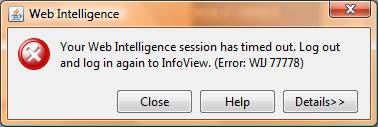
Your Web Intelligence session has timed out. Log out and log in again to InfoView. (Error: WIJ 77778)
The Variable Editor won’t do anything with my variable!
Or depending on if you are working in the variable editor the screen might just flash teh screen and “ding” at you without doing anything more when you try to validate the formula or save changes to it. If this occurs to you STOP and immediately proceed to “Step 2”.
The Formerly Dreaded WIJ 20003 Error
I used to beat on the things around my desk or my own forehead every time I receive the WIJ 20003 error. In the past, most efforts to overcome this led to me closing my Java Report Panel window and losing me work. Lately, I have not run into one of these errors form which I could not safely recover. Much of the instances of this error that I receive seem to be related to a timer that can easily be reset at the InfoView level with a… wait, proceed to “Step 2”.
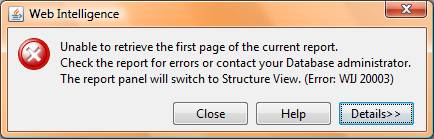
Unable to retrieve the first page of the current report. Check the report for errors or contact your Database administrator. The report panel will switch to Structure View. (Error: WIJ 20003)
Have you ever thought your save was successful only to find nothing was saved?
This is one of the worst consequences of a partially timed-out session. This happened about once every few weeks for a while. Now, I think I have been able to avoid it by carefully checking my session by trying to validate a variable or cell contents and then if any issue is detected proceeding straight to “Step 2”.
IMPORTANT NOTE: A knowledgeable SAP-BO engineer once told me that clicking the “Save” button is not the first thing I should do if I suspect that my session is timed out. He suggested trying to validate a variable or the contents of a cell first, or modify the format of the report and display the results even. Then click the “Save” button. From this and some observations it seems that the “Save” button in many version of Business Objects XI Web Intelligence does not reset all session timeouts and can therefore appear to work without any error. I always keep my eye on the lower left-hand corner of my Java Report Panel window and look for the flashing “Saving document” message. I suggest you do too.
Step 2: Resetting Non-Java Report Panel Timeouts
As we have discussed in previous articles there are many many different timeout timers working against the Business Objects report developer. Not all of these timeouts are reset by most or any of the actions taken in the Web Intelligence Java Report Panel. Even regular saving may not spare you from timing out in other ways that have nothing to do with your refined report editing work practices.
Due to these often inevitable timeouts experienced during long report editing sessions, a very good practice is to do the following:
- Always use the “View my documents…” setting of “fullscreen browser window”, it is under preferences. There are actually two options and I believe that I am a power user and as such I prefer to use the “in multiple fullscreen browser windows, one window for each document” option. If you don’t use one of these “fullscreen” options then you will not be able to try this trick and you are probably working less efficiently than you would otherwise.
- Go back to the original InfoView browser window. Click on something here. I usually click on the folder that I am already logged in to. This will get all of your other session timers reset.
- Now return to your Java Report Panel session and re-attempt the action that you did not previously complete with any high level of confidence, such as variable validation. After this completes then save your report, or save a version with “Save As”.
Preventing BO WIJ77778 and WIJ20003
We all know by now that an ounce of prevention is worth a pound of cure. This remains true in Business Objects land too. So how can you prevent these errors:
- Follow “Step 2” as detailed above. Set a timer to remind you to do this occasionally.
- If your connection to the web server is spotty/iffy/dodgy/unreliable (such as through remote network access) then always execute “Step 2” as quickly as possible following any confirmed or suspected connection interruption once the connection is confirmed to be restored. This will in many cases allow you to return to your Java Report Panel session and save your work.
- Save often and version your saves, use “Save As”.
Julian,
Excellent post.
I’ve come across this so many times but not had the chance to investigate it fully. It does make you wonder what level of QC is done with the product, and if the developers have ever created a half complex report.
Best regards
Charles
Thank Charles!
I really do wish that there were some kind of single dashboard that allowed administrators to see every session timeout that impacts a user. I am not asking for a single locating to change each setting, but at least a single place to see all of them. Heck, I don’t even think there exists a single document or article that lists every session timeout. Aravind or I need to work on one, like we said we would. 🙂
Luckily BO XI 3 “patches” many of these issues by introducing the “auto-save” feature and the “WebI Rich Client.”
Great article as always.
As Charles pointed out in a previous post, it does make me wonder about the QC and Proof of Concept that went on with the BO developers/testers when they decided to leave this particular routine so half-baked!
To actually have to ask a user to go through your “step 2” proposal is really quite ridiculous. No criticism of your work of course, but to actually have to go through this time-consuming process in order to save one’s work in case of timeouts… not good, especially from such an expensive BI tool as XI.
oh well, rant over 🙂
A report was already created and saved.
I opened and did slight changes i.e. in some cells it Div/0 error whcih i rectified.
after doing those changes when i click on Save icon to save the report
the save action is going on and on like a never ending action..
when i log out after half an hour and reopened the report the Div/0 error still exists. Already i rectified the error four or five items.
Why is the report taking so much time to save??? What could be reason?
In R3.1 we have auto save option. Pls tell the location of auto save option to recover the report with the changes i made???????
Regards,
Ramanathan
Hi Ram, from what you describe I think that your session was terminated or broken for some reason. In my experience when a save takes a very long time this is usually the case and it means that the save really did not execute. It is unfortunate, but your only options is to make the edit again.